
Not happy with the stained, drab, dried look of standard vintage photos? Stock photo filters getting boring? Good! Today I’m going to show you how to keep the good qualities of vintage-effects and throw in some beautiful clouds of color by utilizing the adjustment layers in CS4.
Don’t have CS4? These principles should translate into PS3 with some minor tweaking.
Final Image Preview

Download Original Image

Note: Be sure that “Use Legacy” is unchecked for each adjustment layer below.
Step 1:
Open up your adjustments panel and create a new Brightness/Contrast layer. Leave the brightness at 0 and set your contrast to 30.
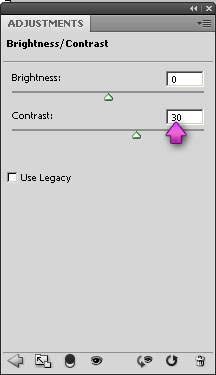
Step 2:
Create a new Gradient Map layer and choose the “Violet, Orange” preset. Once applied, set it’s opacity to 15%.
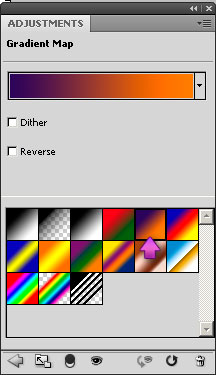
Step 3:
Create a new Exposure layer and set Gamma to 0.80.
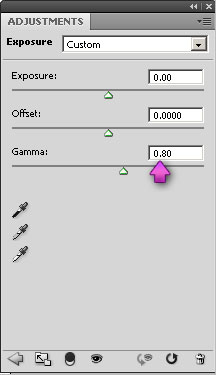
Step 4:
Create a new Brightness/Contrast layer and set Brightness to 17.

Step 5:
Create a new Solid Color layer and set it to Overlay. Set the color to #00f6ff and the opacity to 10%.
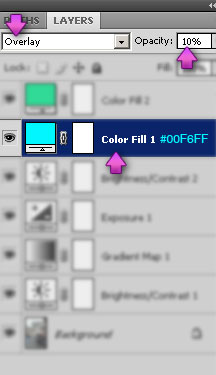
Step 6:
Create a new Solid Color layer. Set the color to #00d480 and the opacity to 8%.
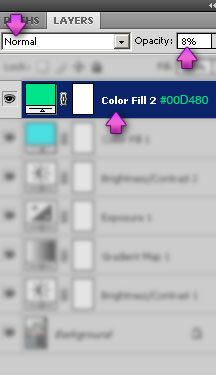
Step 7:
Create a new Solid Color layer and set it to Multiply. Set the color to #009ced and the opacity to 5%.
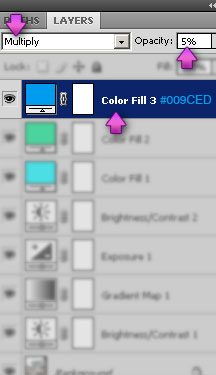
Step 8:
Create a new Gradient Map layer and set it to Screen. Create a custom gradient using the color #308eb1 on the left (Location: 0%) and #f6ff00 on the right (Location: 100%) and set the layer’s opacity to 25%.
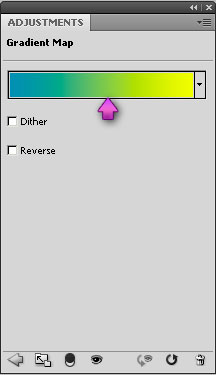
Step 9:
Create a new Brightness/Contrast layer. Set the Contrast to 52.
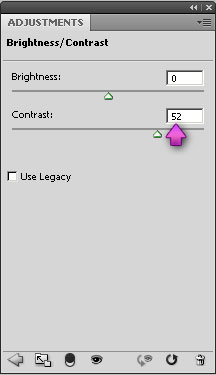
Layers Overview
Double check the order of your layers.

Conclusion
Finished! If you’re not happy with your results, feel free to play with the settings and colors. Mixing shades to get the perfect result can take time and practice. Get to it!

Download this tutorial as an action
Want to save some time? Download all these steps as an action and apply them to your image.
Visit author’s website: http://www.joeyfigaro.com.
Not happy with the stained, drab, dried look of standard vintage photos? Stock photo filters getting boring? Good! Today I’m going to show you how to keep the good qualities of vintage-effects and throw in some beautiful clouds of color by utilizing the adjustment layers in CS4.
Don’t have CS4? These principles should translate into PS3 with some minor tweaking.
Final Image Preview
Download Original Image
Note: Be sure that “Use Legacy” is unchecked for each adjustment layer below.
Step 1:
Open up your adjustments panel and create a new Brightness/Contrast layer. Leave the brightness at 0 and set your contrast to 30.
Step 2:
Create a new Gradient Map layer and choose the “Violet, Orange” preset. Once applied, set it’s opacity to 15%.
Step 3:
Create a new Exposure layer and set Gamma to 0.80.
Step 4:
Create a new Brightness/Contrast layer and set Brightness to 17.
Step 5:
Create a new Solid Color layer and set it to Overlay. Set the color to #00f6ff and the opacity to 10%.
Step 6:
Create a new Solid Color layer. Set the color to #00d480 and the opacity to 8%.
Step 7:
Create a new Solid Color layer and set it to Multiply. Set the color to #009ced and the opacity to 5%.
Step 8:
Create a new Gradient Map layer and set it to Screen. Create a custom gradient using the color #308eb1 on the left (Location: 0%) and #f6ff00 on the right (Location: 100%) and set the layer’s opacity to 25%.
Step 9:
Create a new Brightness/Contrast layer. Set the Contrast to 52.
Layers Overview
Double check the order of your layers.
Conclusion
Finished! If you’re not happy with your results, feel free to play with the settings and colors. Mixing shades to get the perfect result can take time and practice. Get to it!
Download this tutorial as an action
Want to save some time? Download all these steps as an action and apply them to your image.
Visit author’s website: http://www.joeyfigaro.com.
adminlogo